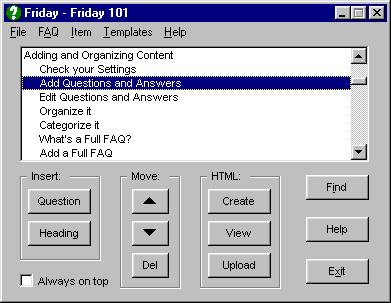
You can easily add images to your answer pages.
Doubleclick the question to edit the answer. Click in the answer text where you want to add an image, then select either Image or Centered Image from the Select a tag list box at the bottom left of the editor screen.
Friday inserts the HTML code needed to produce an image link, then places the text cursor so you can immediately type the URL to the image you want to add.
For example, if you choose the Centered image tag, Friday inserts this into your answer:
<CENTER><IMG SRC=""></CENTER>
You add the name of the image you want to insert, like so:
<CENTER><IMG SRC="fridaymain.gif"></CENTER>
And when your answer's turned into HTML, the image link looks like this:
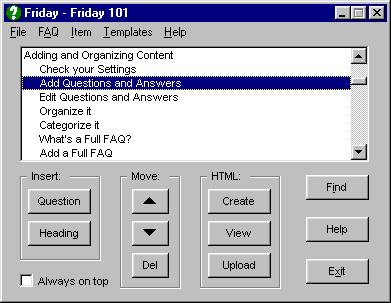
If you put a copy of the image file in your \HTML folder, you only need to type the file name of the image (ie, MyPicture.GIF), not the full path or http:// URL.
Friday automatically uploads images in the \HTML folder to your web site, too.
If you want to link to an image in another web site or in a different folder on your own site, you'll need to type the full URL to the image file and ensure that the image is where the URL says it should be.
Naturally, all content & site maintenance by
Friday The Automatic FAQ Maker