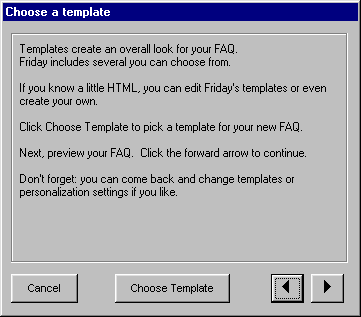
You can change the appearance of your FAQ at any time. All you have to do is edit your templates (choose the template you want to edit from the Templates item on Friday's main menu bar) or apply a new template.
From the main menu bar, choose Templates, Choose Template.
The Templates screen of the FAQ Formatting Wizard appears.
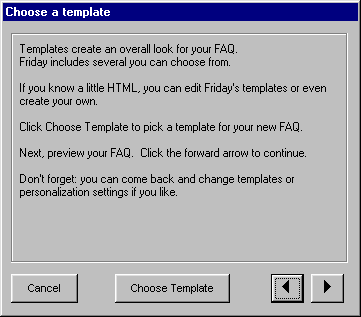
Click Choose Templates.
You'll see a list of available template sets.
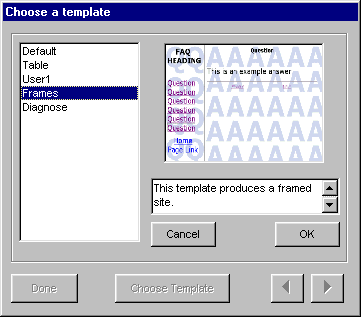
Click one of the available templates to select it. You'll see a thumbnail preview and a brief text description of the selected template.
Click Choose when you've located the template set you want to apply.
If you already know which template you want, simply double-click it to choose it directly.
Some templates may include special instructions you need to follow to use them efficiently. If so, they'll appear in Notepad where you can read and optionally print them.
Continue with the Wizard if you'd like to set other options and preview your choices, or
Click the right arrow button until you reach the Done screen and click OK, or
Click Cancel to end the Wizard (with your new templates in place).
When you choose a new template set, Friday renames the existing MAIN, ANSWER and FULLFAQ.TPL files in your \FAQ folder to *.BAK If you want to restore them, you'll have to manually delete the existing *.TPL files and rename the *.BAK files back to *.TPL
Naturally, all content & site maintenance by
Friday The Automatic FAQ Maker