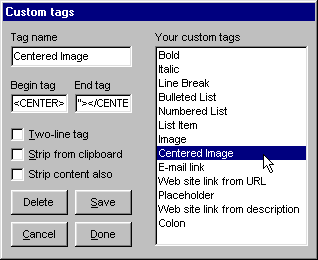
Friday's Custom HTML tag feature is mainly for setting up a handy way to add HTML tags to your answers, but it has several other uses.
Auto-Text
Suppose you have a very long company name that's hard to type repeatedly.
Custom HTML tags to the rescue!
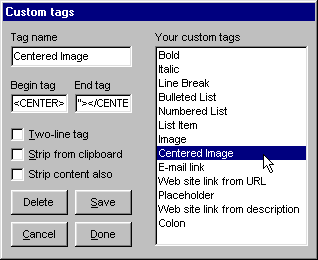
Click Custom Tags, and type a name for your new tag in the Tag Name text box. For example, "Friday Tagline".
(This is the name that will appear in the Custom Tags dropdown listbox in Friday's editor)
In the Begin Tag box, type the text you want Friday to insert when you choose this tag.
For example, "Friday -- The Automatic FAQ Maker"
Click Save, then Done to dismiss the Custom Tags dialog box. From now on, all you need to do is choose Friday Tagline and Friday will insert Friday -- The Automatic FAQ Maker at the text cursor position.
TIP
This same trick is handy for adding tags that automatically insert the correct HTML code for copyright, trademark and other such symbols.
But wait! There's MORE!
Friday's Custom tags aren't limited to little snippets of text. You can set up tags that insert entire files at once. There are lots of ways you can use this feature:
Here's how you set this up:
Click Custom Tags, and type a name for your new tag in the Tag Name text box.
For example: 2-Col Centered Table
In the Begin Tag box, type FILE then the name of the file you want Friday to insert when you choose this tag. Don't put any spaces between FILE and the name of the file.
For example: 2ColCtrTbl.TXT
Click Save, then Done to dismiss the Custom Tags dialog box.
From now on, all you need to do is choose 2-Col Centered Table to have Friday insert the contents of 2ColCtrTbl.TXT into your answer (or question) at the text cursor position.
TIP
Where does Friday look for these inserted files?
If you include a complete path to the file in the Begin Tag, Friday will use it.
If you include just the name (and extension, if any) of the file, as shown in the example above, Friday will look for the file:
This way you can make one file available to all of your FAQs or just to one. Or you can make it available to all, but (by keeping a copy in the local FAQ's \FAQ folder) override it for just certain FAQs.
If Friday can't find the file, it inserts "MISSING FILE: filename" instead.
Naturally, all content & site maintenance by
Friday The Automatic FAQ Maker