Content authoring & site maintenance by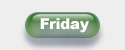
Friday - The Automatic FAQ Maker
Each of the :Nav.Next: placeholders produces the name of the next HTML file in the presentation or the name of some other HTML file as appropriate.
:Nav.Next: becomes the name of the next HTML file in the series or the name of the last file in the series if it's already on the last file. In other words, when someone views your HTML presentation, they can simply click the Next link text to go to the next slide. When they get to the end of the presentation, the Next link simply reloads the last page.
:Nav.NextOrLoop: becomes the name of the next HTML file in the series unless it's already on the last file; in that case, it becomes the name of the first HTML file in the series. This is useful for producing auto-running/auto-looping presentations.
:Nav.NextOrHome: becomes the name of the next HTML file in the series unless it's already on the last file; in that case, it becomes the Home Page URL you specified in the Preferences dialog box. If you use :Nav.NextOrHome: to create your Next links, visitors will be able to click through your presentation a slide at a time, then will be returned to your home page when they click Next on the last slide.
:Nav.NextOrNothing: becomes the name of the next HTML file in the series unless it's already on the last file; in that case, it produces nothing. A blank, in other words. Your Next link text will still be there for the viewer to click, but clicking it won't force the page to reload.
:Nav.NextOrNothing.HTML: becomes a fully HTML coded link to the next slide (with Next as the link text) unless it's already on the last slide; in that case it becomes nothing. No link is created.
NOTE: Unlike most of the other placeholders, this one actually produces HTML code (hence the .HTML as part of its name). To use this placeholder in your templates, simply type :Nav.NextOrNothing.HTML: without any surrounding HTML link code.
ALSO: This and the corresponding :Nav.PreviousOrNothing.HTML: placeholders produce links whose link text is Next or Previous, respectively. If you'd like different link text:
PPT2HTML will now use your link text for :Nav.NextOrNothing.HTML: and :Nav.PreviousOrNothing.HTML: generated links.
Supercharge your PPT Productivity with PPTools
|
Content authoring & site maintenance by |