Content authoring & site maintenance by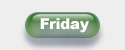
Friday - The Automatic FAQ Maker
:Nav.LinksToAll: becomes a series of numbers, one for each slide in the presentation. Each number is a link to the HTML file from the slide of that number.
Or in English:
If you have 10 slides in your presentation and elect to convert them all to HTML, :linkstoall: will produce something that looks like this:
Accessibility note: Each numbered link has ALT text like "Slide 1", "Slide 2" and so on.
If you prefer to use e.g. "Page" instead of "Slide" or you want the links in some language other than English:
PPT2HTML will now use your text instead of "Slide" when it generates LinksToAll
Normally, PPT2HTML supplies a space between each slide number when it produces LinksToAll. You can add an INI-style entry at the top of your template file to control the character(s) PPT2HTML inserts between links in LinksToAll.
For example, if you wanted a linebreak instead of a space between each (to make them stack vertically) you could add this to your template file:
[Nav.LinksToAll.Custom]
Spacer=
If you do that, your LinksToAll will look like this:
1
2
3
4
instead of:
1 2 3 4
Note: Some HTML editing programs may take exception to this (admittedly peculiar) idea of having INI-style entries before the beginning of the legitimate HTML code. They may decide to "fix" the problem for you and move the [Nav.LinksToAll.Custom] line elsewhere, in which case it won't work.
If you run into this, enclose everything prior to the opening HTML tag in comments, like so:
<!-- This turns it into a comment but PPT2HTML will still read it
[Nav.LinksToAll.Custom]
Spacer=
-->
One of our PPT2HTML users provided this handy trick for Dreamweaver 3:
In EDIT --> PREFERENCES --> HTML REWRITING, uncheck "Fix Invalidly Nested and
Unclosed Tags" and the problem goes away.
Supercharge your PPT Productivity with PPTools
|
Content authoring & site maintenance by |