Content authoring & site maintenance by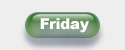
Friday - The Automatic FAQ Maker
8 December 2003
Fixed: Wasn't converting hyperlinks to external files (word DOC files, etc.) into html hyperlinks
Fixed: Was converting PPT links to HTML links ONLY if the link was to a PPT with more than one slide
30 October 2003
New: :Notes.Ph.BodyText_NoBreaks: placeholder
Produces notes text with no linebreaks added
New: :Notes.Ph.BodyText_CodedBreaks: placeholder
Produces notes text with "coded" line and paragraph breaks:
ENTER becomes !P! (vbcrlf)
Shift+ENTER becomes !B! (chr$(11))
New: "De-animate" feature
EXPERIMENTAL - USE ONLY ON A COPY OF YOUR PRESENTATION
Shift+Click Make HTML button to activate it.
A simple example explains this best:
Suppose you have a slide with two animated shapes. During a PowerPoint slide show, you'd see the slide with no animated shapes, then Shape A would appear, then Shape B would appear.
"De-animate" turns this single slide into one original and two duplicate slides:
On the first slide, all animated shapes are hidden
On the second, Shape A is unhidden
On the third, Shape A and Shape B are unhidden
Limitations:
New: Better-formatted diagnostics template
The Diagnostics template is now three tables, one for placeholder values and one each for built-in and custom properties.
To get all the custom properties, you have to generate a new diagnostics template for each presentation you use it with so that it picks up the custom properties for that particular presentaton.
New: FLASH support
This requires a bit of preparation:
To add support for flash:
Add this line to your PPTools.INI file, [PPT2HTML] section:
FlashTemplate=FlashTemplateFile
where FlashTemplateFile can be any valid filename (just the filename, no drive or path info, case is NOT significant)
For this example we'll use FLASH.TXT for our Flash Template File, so our INI would look like:
FlashTemplate=flash.txt
FLASH.TXT, our "Flash template" contains text that PPT2HTML inserts for each flash control on the slide when it makes HTML.
The Flash Template file should contain any HTML code you want to use to embed the flash SWF file PLUS any code needed to position the object.
Here's an example:
<div id="swLayer1" style="LEFT::Flash.Left:px;POSITION:absolute;TOP::Flash.Top:px">
<object classid="clsid:D27CDB6E-AE6D-11cf-96B8-444553540000" codebase="http://download.macromedia.com/pub/shockwave/cabs/flash/swflash.cab#version=6,0,29,0" width=":Flash.width:" height=":Flash.height:">
<param name="movie" value=":Flash.Movie:">
<param name=quality value=high>
<param name=scale value=ExactFit>
<embed src=":Flash.Movie:" quality=high pluginspage="http://www.macromedia.com/shockwave/download/index.cgi?P1_Prod_Version=ShockwaveFlash" type="application/x-shockwave-flash" width=":Flash.width:" height=":Flash.height:"></embed>
</object>
</div>
When it processes the slide, PP2HTML will make the following substitutions for the replaceable fields above:
:Flash.Movie: The name of the Flash file in the flash control
:Flash.Width: The width of the Flash file (in pixels) after it's scaled to fit the slide image that PPT2HTML makes
:Flash.Height: As above, but height instead of width
:Flash.Top: As above, but the distance to the TOP of the scaled flash file
:Flash.Left: As above, but the distance to the LEFT of the scaled flash file
New: Alternate output formats
You can force PPT2HTML to output file formats other than those available in the settings dialog.
For example, suppose you want to use PPT2HTML to create BMP files instead of JPG/GIF/PNG:
Add the following line to the [PPT2HTML] section of PPTools.INI in the PPTools folder:
OverrideOutputImagesAs=BMP
Save the file then convert a presentation to HTML. PPT2HTML will create BMP files from your slides.
Notes:
New: Use other extensions than HTM for templates
Suppose you want to use ASP instead of HTM files as PPT2HTML templates; no problem now.
Add this to the the [PPT2HTML] section of PPTools.INI:
; NEW ENTRIES FOR MULTIPLE TEMPLATE EXTENSION SUPPORT
TemplateExtensionCount=3
TemplateExtension1=htm
TemplateExtension2=asp
TemplateExtension3=whatever
; End MultiTemplate Extension Stuff
Make sure that TemplateExtensionCount equals the number of TemplateExtension entries that follow.
Make sure that the number at the end of each TemplateExtensionX starts at 1 and goes up to the Count number you specified.
Make sure you add an entry for each file type you want to use as a template, including HTM
After you make this change, PPT2HTML will allow you to choose files of all the types you specify here when you choose a template.
New: Last Slide Viewed links now get converted
PPT2HTML now converts Last Slide Viewed links into the equivalent Back action in the browser
To do this, it uses javascript:history.back()
If javascript is disabled in the browser, this feature won't work
New: Append text to the end of PPT2HTML-generated filenames
A Canadian web developer needed to provide each of their web pages in both French and English.
File naming conventions on their site required that each English-language file end in "-e" and each French-language file with "-f" regardless of file extension.
Where PPT2HTML would ordinarily produce, e.g.
Basename1.htm and Basename1.gif
Basename2.htm and Basename2.gif
etc
they needed
Basename1-e.htm and Basename1-e.gif
Basename2-e.htm and Basename2-e.gif
and
Basename1-f.htm and Basename1-fgif
Basename2-f.htm and Basename2-f.gif
This is now possible:
Add any of the following to the [PPT2HTML] section of your PPTools.INI file (found in the PPTools folder)
PostFixFromFilename=2
AskForPostfix=YES
Postfix=-f
Here's what all that means:
PostFixFromFilename=X
If you supply a value for PostFixFromFilename, PPT2HTML starts with the basename of the PPT file or any other basename you give it and uses that as the "postfix" that it appends to each HTML and image file it creates. In other words, you can control the text that gets appended by changing the name of the PPT file. In this particular case, all the user has to do is give the PPT files names like:
MyFile-e.ppt for the English version
MyFile-f.ppt for the French version
and PPT2HTML picks up the last two character of the filename, -e or -f, and makes HTML and image files with the desired naming conventions.
AskForPostfix=YES
If you add this to the INI file, PPT2HTML will ask you for the postfix each time you convert.
PostFix=-f
Forces the postfix to -f (or whatever you enter here).
Normally you'll only include one of these entries.
If PPT2HTML finds more than one in PPTools.INI, it uses the following "order of precedence"
New: Convert accented and other characters into HTML entities
Normally, PPT2HTML leaves text unchanged - this can cause problems when browsers see accented and other "high ascii" characters.
To correct the problem, you can have PPT2HTML convert these characters into their equivalent HTML entities. Or, as you'll see later, you can set up any conversion "mapping" you like.
To begin with, add this to the [PPT2HTML] section of your PPTools.INI file:
HTMLEntities=YES
When you do this, PPT2HTML uses a built-in table to convert accented and other characters in the HTML into standard HTML entities ( ie, an E with acute accent would become É )
Depending on the language you use (or if you use multiple languages), the built in table may not be adequate. In that case you can build your own table.
To create your own table, add this line to the [PPT2HTML] section of PPTools.INI
HTMLEntityMap=filename
The filename can be anything you choose. You might use french.map as the filename to map french characters to the proper html entities.
This file must be stored in your PPTools folder.
Create the "map" file in Notepad or any other ascii editor. It should look like this:
É=É
È=È
There should be one line for each character you'd like PPT2HTML to replace with its HTML entity equivalent.
The character itself goes on the left of the = sign and its HTML entity on the right.
Fixed: in two-column text slides, PPT2HTML didn't pick the second column up correctly and also overwrote the first column's text with the contents of the second column.
Fixed: Was ignoring action settings and hyperlinks applied to placeholders
Fixed: Was passing quotes in ALT text directly into ALT text in HTML, causing problems; now passes quotes as HTML entities
Fixed: numerous other minor functiona and cosmetic fixes
Supercharge your PPT Productivity with PPTools
|
Content authoring & site maintenance by |