Do this before using PowerPoint seriously
Before you get serious with PowerPoint, do yourself a BIG favor and change a few settings. Leaving them at their defaults can cause you to lose data or even your whole PowerPoint presentation.
Check for updates
PowerPoint is complex software and software has bugs. Microsoft works hard to fix bugs as they're discovered. To get the fixes, you have to apply what are called "Service Packs". Check regularly for updates to your versions of both PowerPoint/Office and of Windows.
You may not want to apply all available patches and service packs - you'll need to read the information from MS to decide. But ... if you use Office 2003, you should, without question, apply at least Service Pack 2 (SP2). Without SP1, PowerPoint 2003 may not open presentations from earlier PowerPoint versions and Service Pack 2 fixes a serious problem with embedded fonts.
If you have PowerPoint 2007
- Click the Office Button
- Click PowerPoint Options (at the bottom of the resulting dialog)
- Click Resources
- Click Check for updates
- You'll want to install Service Pack 2 (SP2) at the very least.
- Read: PowerPoint 2007 makes pictures blurry, loses GIF animation
If you have PowerPoint 2003
- Make sure you're connected to the internet then choose Help, Check for Updates. If you don't see Check for Updates on the Help menu, click the downward-pointing arrowhead icon at the bottom of the Help menu to reveal the hidden menu items.
- This should take you to The MS Office Online Downloads page. If it doesn't, choose Help, Customer Feedback Options, click Online Content in the list on the left then put a check next to Show content and links from Microsoft Office Online. Then restart PowerPoint and try again.
- Near the top of the MS Office Online Downloads page, you'll see a Check for Updates link under the Office Update headline. Click it (or one of the links to the right to learn more about updates or to order a service pack CD - the SP is a big download).
- Install the recommended updates or at the very least, install SP2. Usually, every Service Pack includes all of the fixes from previous SPs, so you don't need to download and apply them all in order, just the most recent one.
For earlier Office versions and Windows updates
For general Office updates, start at the Office Downloads page
For Windows updates see Windows Downloads and Product Updates
Or if you have one of these Windows versions:
- Windows XP/Home, click Start, and then click Help and Support
- Windows XP or Windows 2000, click Start, Windows Update
Whip Windows into shape
Before getting to work in PowerPoint, we recommend making a few changes to your Windows setup.
Make Windows stop hiding your stuff
Make Windows show file extensions and hidden files. Leaving file extensions hidden makes troubleshooting difficult and can cause other problems.
Make sure you've got a printer driver installed and set as Default
See How to select a default printer for instructions.
PowerPoint needs a printer driver.
No. We mean it really really NEEDS a printer driver. One it likes. If you don't give it one, it will cause you pain.
Even if you don't have a physical printer attached to your computer, install a printer driver and set it as your default. Even if you never actually print to this driver, it'll make PowerPoint happy. It doesn't matter whether the printer's connected or not. You don't even need to own a printer.
It should also be a local driver and set as your default printer, even though you never print to it. If your default printer is on a network and the driver's installed on the network too, you'll have problems if the network goes down or if you disconnect from the network. That's the same as having no default printer at all. Laptop users should watch out for this one especially.
How to find the share name and path to a network printer or How to find the share name and path to a network printer (in a new window)
Clean out your TEMP folder
Periodically check your TEMP folder and delete excess files. If there's a lot of stuff in there, it can slow PowerPoint (and other programs) down dramatically. If you don't know where your TEMP folder is, do this:
- Quit PowerPoint and any other programs you're using
- Click Start
- Click Run
- In the Open textbox, type %temp%
- Click OK
Windows opens an Explorer window onto your TEMP folder. You can usually delete any files you find there. If you get an "access error" message, it's because a file you're trying to delete is in use. Try deleting it again later.
Get rid of troublemakers
You can't live without some kind of antivirus program, but if your AV program includes an Office file scanning feature, turn it off and leave it off. It's almost sure to cause mysterious problems. This isn't really a big risk, since the software will still scan the same files during normal virus scans.
How to use Office programs with the Norton AntiVirus Office plug-in
Now start PowerPoint and let's go to work
Now that WIndows is behaving, we'll teach PowerPoint some manners.
First, we'll change some default settings that just don't make sense.
In PowerPoint 2003 and earlier:
- Choose Options from the Tools menu.
- In the Options dialog box, click the Save tab.
- Remove the checkmark next to Allow Fast Saves.
- Click the Edit tab of the Options dialog box.
- Change Maximum Number of Undos to something reasonable. Ten or less seems like plenty; can you remember back more steps than that? Leaving Undos set too high uses more memory.
- Click the Save tab (if using PowerPoint 2000 and up) or the Advanced tab if using PowerPoint 97.
- Set your Default File Location -- the drive and folder where PowerPoint will automatically offer to open/save your presentations when you do a File, Open or File, Save.
- Click the Print tab.
- Remove the checkmark next to "Background printing" It might seem that Background Printing would speed up your work, but it probably won't. PowerPoint returns control to you a little more quickly when Background Printing is turned on, but because it's sharing computer cycles with the printing process, performance suffers (both your editing work and printing). Overall, you'll print faster with Background Printing turned off, and you'll avoid being bitten by some of the bugs that live on it.
- You may also want to experiment with turning Print Inserted Objects At Printer Resolution ON. This can improve your printouts of e.g. pie charts.
- Click OK to close the Options dialog box and apply your changes.
In PowerPoint 2007:
- Click the Office button (the big pizza in the upper left corner) then click PowerPoint Options at the bottom of the resulting screen.
- Click Advanced on the left.
- Change Maximum Number of Undos to something reasonable. Ten or less seems like plenty; can you remember back more steps than that? Leaving Undos set too high uses more memory.
- Remove the checkmark next to "Background printing" It might seem that Background Printing would speed up your work, but it probably won't. PowerPoint returns control to you a little more quickly when Background Printing is turned on, but because it's sharing computer cycles with the printing process, performance suffers (both your editing work and printing). Overall, you'll print faster with Background Printing turned off, and you'll avoid being bitten by some of the bugs that live on it.
- You may also want to experiment with turning Print Inserted Objects At Printer Resolution ON. This can improve your printouts of e.g. pie charts.
- Click Save on the left.
- Set your Default File Location -- the drive and folder where PowerPoint will automatically offer to open/save your presentations when you do a File, Open or File, Save.
- Click OK to close the PowerPoint Options dialog box and apply your changes.
Consider disabling AutoLayout
If you have PowerPoint 2002 (XP) or higher, you may want to turn Automatic Layout off. Automatic layout can cause your text boxes, pictures and other content to change size unpredictably and can lead to other oddball side effects.
To disable it::
- If you have PowerPoint 2003 or earlier, choose Tools, AutoCorrect Options (you'll need to have a presentation open for this to work).
- If you have PowerPoint 2007, click the Office button, then PowerPoint Options, click Proofing in the list on the left, then click AutoCorrect Options.
- Click the "AutoFormat As You Type" tab.
- Remove the checkmark next to "Automatic layout for inserted objects". Once you turn it off, it will stay off.
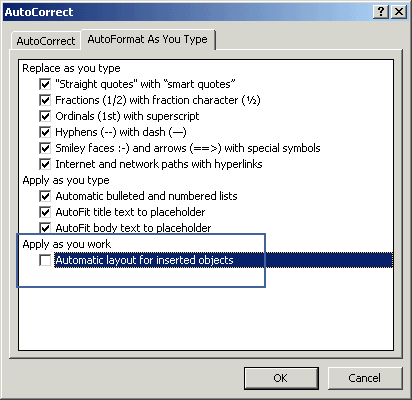
- Remove the checkmarks next to "AutoFit title text to placeholder" and "AutoFit body text to placeholder" (unless you prefer to have PowerPoint adjust your text size and line spacing as you add more text to your slides).
- Click OK
Make Office stop hiding stuff from you ... the Menu commands this time. If you use PowerPoint 2000 or higher
(Note: These steps don't apply to PowerPoint 2007. It hides all the menus and won't give them back no matter what you do.
- Choose Tools, Customize
- Click the Options tab.
- Remove the checkmark next to "Menus Show Recently Used Commands First".
- Click OK
We're done with setup. But ...
Here are a few other suggestions that may prevent you from losing your work:
NEVER open from or save to a diskette, CD, memory stick, USB drive or any other removable storage device. Always copy presentations to your hard drive, open them, save them to your hard drive, then copy them back to the removable drive if necessary.
Avoid opening from/saving to a shared Novell or NFS network drive. Again, work from a local (ie, on your hard drive) copy of the presentation, then copy it off to the network drive when you're done with it.
Save Regularly and save often. Here's a good way to work:
- While you're working on a presentation, press Ctrl+S every few slides to save the presentation.
- Every time you're about to make any major changes, choose File, Save As and give the file a new name. We like to tack on a number ... MyPresentation-1, MyPresentation-2, MyPresentation-3 and so on.
Or if you prefer something more automatic (and elegant), install the Free Sequential Save Add-in by Shyam Pillai
In either case, periodically copy the most recently saved file off to another drive, a network drive, removable storage or burn it to CD. That way if the computer's hard drive crashes, you don't lose all your work.