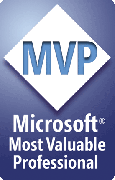"PPTools can't locate its files" messages at startup
If you see a message from PPTools that it can't locate its files when you start PowerPoint and your PPTools no longer work, the cause may be one of several things.
Office Upgrades
You've upgraded Office or PowerPoint and the installer "helpfully" moved some or all of your PPTools files or changed its registry settings inappropriately.
Simply reinstall your PPTools add-ins to fix this problem.
Think of it as a friendly reminder from Microsoft that it's a good idea to install the latest version of your PPTools add-ins every so often -- we're always making improvements, adding new features and yes, fixing bugs.
Visit the PPTools Download Page to get the installers for the latest version of your PPTools addins, run the installers and all will be well.
If you don't have time to download all the installers, you can grab any one and run it. That'll solve the problem and have you PPTooling along in no time.
Antivirus software
Some antivirus software prevents PPTools from accessing the files it needs to read from and write to in order to do its work.
Try temporarily disabling your antivirus software to see if that solves the problem. If so, turn the software back on then see if there's a way to configure the antivirus software to allow PPTools to work.
[Previous] [Home] [Next]