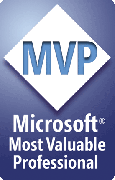Prep4PDF INI Entries
You can set some options in the [Prep4PDF] section of PPTools.INI in your PPTools folder.
There won't be a [Prep4PDF] section there until you've run Prep4PDF at least once. It automatically creates the section and sets a few default entries for you.
See How do I edit the Prep4PDF configuration file (PPTools.INI)? to learn how to find and edit the PPTools.INI file.
; PageMode sets the way the PDF opens originally ; default is /FullScreen ; /UseNone is the normal Acrobat default - no bookmarks/thumbnails, ; open per user defaults ; /UseOutlines - display bookmarks ; /UseThumbs - display thumbnails PageMode=/FullScreen ; LinkColor sets the color of line that defines link boxes ; color is [ R G B ] where each is a value between 0 and 1 ; UI will allow you to spec colors more normally and will convert ; for example, red ( RGB 255,0,0) would be 1 0 0 here ; 128,0,0 would be .5 0 0 LinkColor=[ 0 0 0 ] ; BorderStyle sets the style of the line that defines link boxes ; first number is the horizontal corner radius ; second number is the vertical corner radius ; third number is the thickness of the border ; a fourth optional element is a PS/PDF array that ; specifies dashed lines; it's all documented in the ; Acrobat PDFMark guide if you really, really want to play ; Default border style in Acrobat is [ 0 0 1 ], a thin line BorderStyle=[ 0 0 0 ] ; ActionHighlightEffect sets the way link highlights ; act when clicked. ; The options are: ; ActionHighlightEffect=I ; capital letter I, meaning Invert, the default ; ActionHighlightEffect=N ; no effect ; ActionHighlightEffect=P ; button push effect ; ActionHighlightEffect=O ; outline effect ; example setting: ActionHighlightEffect=I ; Author, Title etc. ; If present in PPTools.INI, these override any values in ; the PPT file's Doc Properties ; Recommended: use Doc Properties, ignore these Author=Your Name, My Name, whatever Title=Whatever you'd like ; What paper size will you print to? Set to Landscape or Portrait? ; Dimensions in points Paperwidth=612 Paperheight=792 PaperOrient=Landscape ; Sometimes PPT and the driver don't quite agree on sizing ; You can add a little extra crop to the sides and top/bottom with the following entries ; Dimensions in points SidePad=2 TopBottomPad=2[Previous] [Home] [Next]