Change animation effect for just a few slides out of a presentation (2002/2003)
Problem
You've applied a basic animation to an entire presentation and now you want to change (or remove) the animation effect for just a few slides.
Solution
First, curtsey toward Indianapolis and mumble "Thank you, PowerPoint MVP Echo Swinford, for both your lovely purple hair and this wonderful tip." Next, note that this only works in PowerPoint 2002 and later.
When you first go to the custom animation pane for the individual slide, you'll see the animation from the slide master on the pane listed, but it will be grey.
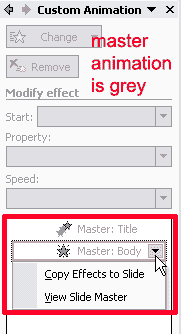
Click on it and choose "copy effects to slide." Then, while it's still selected in the animation task pane, use the "change" button to modify the animation.
Or to remove the animation: click the down-arrow to the right of the object's name in the task bar and choose Remove.
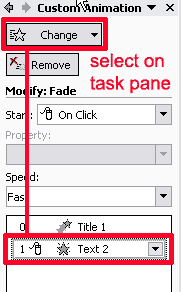
Please also note that to add an effect to an object, you select the object on the slide then use the "add effect" button on the animation task pane.
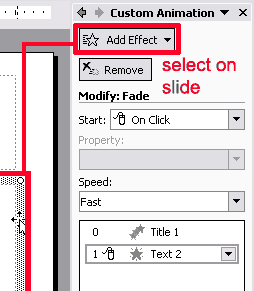
You can add more than one effect this way. If you want to *remove* an animation (or modify one), you need to select the object in the list on the animation task pane--the "add effect" button will turn into a "change" button to let you know you're on the right track.
Search terms:animation