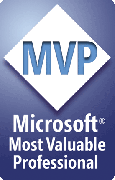Multiple sets of styles
ShapeStyles can apply any styles it finds in the styles folder you select. The styles in a given folder are a "set" of styles.
- With ShapeStyles you can create as many different sets of styles as you need.
- With ShapeStyles Lite, you can apply styles from many different sets of styles in different folders but not create or edit styles.
For example you might have a different set of styles for each project or each client or even a different set of styles to go with each of the different templates you use.
To switch from one set of styles to another:
- Select any shape in PowerPoint
- Click the ShapeStyles Pick Up Style button to bring up the Styles dialog box:
- Click Browse to choose the folder where you've stored the styles you want to use next
- Click Cancel to dismiss the Style dialog box
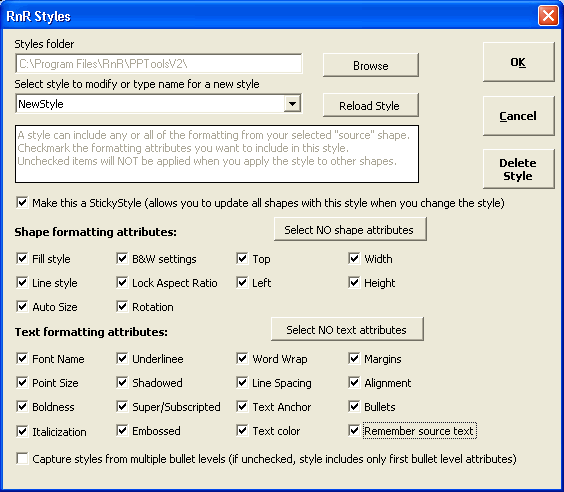
The ShapeStyles Styles dialog box
To switch sets using ShapeStyles Lite:
- Click the Pick Up Style button
- Choose the folder that contains the styles you want to use
- Click OK
The Choose Styles listbox on the ShapeStyles toolbar now contains the styles from the folder you just selected.
You can only apply styles from one set (ie, folder) at a time. While it's possible to apply some styles from one set then switch sets and start applying different styles, we don't recommend it. See Styles from multiple sets within one presentation for more information.
[Previous] [Home] [Next]