Content authoring & site maintenance by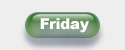
Friday - The Automatic FAQ Maker
PPT2HTML converts llinks to sound files in your PPT to javascript actions that play the sound when the user clicks the link in the browser. When it encounters sound links during conversion to HTML, PPT2HTML attempts to copy linked sounds or export embedded sounds to the output folder along with the other HTML files. This way, all you need to do is upload the entire folder to your web server and everything will work properly.
There are a few limitations you need to understand:
If you want to include narration in your HTML presentation, it's generally best to use only one sound per slide and make that the slide's Transition sound. See Slide transition sounds for a bit of Javascript code you can add to your templates to make these sounds play automatically when the HTML page loads.
You can also get one sound to play through the entire presentation if you like. It's a bit tricky and involves frames and a bit of manual HTML editing. You can copy/paste these html pages into Notepad or any other text editor to start.
Create a frameset file
We've saved ours as index.html so that it starts up automatically when somebody points a browser at our folder:
<html>
<head>
<title>PUT A TITLE HERE IF YOU LIKE - Tihis is what will apear in the browser as a title</title>
</head>
<!-- The left frame is set to 20 pixels to make it visible for test purposes
Make it smaller when done testing
It seems to work ok even when set to zero -->
<frameset cols="20,*" frameborder="0" frameborder="no" border="0"framespacing="0" >
<frame src="left.htm">
<!-- EDIT THIS to match the name of the first slide in your set of converted html files -->
<frame src="test1.htm">
</frameset>
<noframes>
<!-- frames-capable browsers will ignore the html within noframes tags
use it to supply a message or other instructions for browsers that can't handle frames
Including a link to the starting html page might be a reasonable choice
-->
<center>
Your browser doesn't seem to support frames.<br>
<a href="slide1.htm">View a frameless version of our presentation here"</a>
</center>
</noframes>
</html>
Create the left.htm file
This is the html page that will occupy the invisible left frame of your frameset:
<html> <head> </head> <body marginwidth="0" scrolling="no"> <!-- EDIT THE NAME OF THE SOUNDTRACK FILE --> <BGSOUND SRC="TheSoundtrack.wav" LOOP=0> </body> </html>
If the sound is short and you want it to loop, change the LOOP= value above.
Test it out, share it with the world
Put the frameset file and left.htm and the soundtrack file in the folder with the html files and images from PPT2HTML and open the frameset file in your browser to test. Upload the whole folder's contents to your web server to share with the world.
Note: The sound will stop when the user presses the STOP button in their browser; the sound will re-start from the beginning if they click REFRESH.
OK. I give. How the heck does it work?
Simple, really -- normally you can't play a sound across multiple web pages because as soon as the browser loads a new web page, any sound embedded in the original page stops.
But when the "real" slides are embedded in a frame that's part of a frame set, the "main page", the main frame set + the invisible left frame, never change, just the contents of the right frame with your slides in it. So whatever was playing in the left frame ... your soundtrack to be exact ... keeps playing.
Supercharge your PPT Productivity with PPTools
|
Content authoring & site maintenance by |